Products can be assigned an overarching category, which allows you to filter reports by that category.
Table of Contents
- Adding Product Categories
- Assigning a Category to a Product
- Using Product Category Filters
- Video Example
Product Categories
Product Categories are an association of a product to a specific category. For example, Vanilla Cookies and Chocolate Chip Cookies could both be assigned the category of "Cookie". Assigning Product Categories allows you to drill deeper into the performance opportunities of similar products.
Adding Product Categories
To add a new Product Category, follow these steps:
- Navigate to Product Settings by clicking on Settings and selecting Products.
- Click on the Categories tab at the top right.
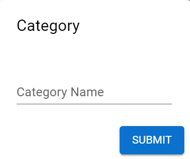
- Click the red circle with the + to add a new Category.
- Type in your Category name, and hit Submit.
Assigning a Category to a Product
- Navigate to Product Settings by clicking on Settings and selecting Products.
- Click on the Products tab at the top left.
- Find the product you want to categorize, then click Details.
- At the top of the Details page, click the Product Category dropdown table and select an option.
Using Product Category Filters
- Navigate to Daily Report by selecting Daily from the sidebar.
- Along with the other report filters, select Category Filter to filter by one or more Product Categories.
Video Example