LiveTracking allows you to adjust the Finished Goods attributed to a run by adding, deleting, or editing information.
Table of Contents
Adding Finished Goods
To add Finished Goods to a run in LiveTracking, follow these steps.
- Navigate to the Run Report of the run where you would like to add Finished Goods.
- Click on the Finished Goods tab.
- Click on the red circle with a + in the middle.
- From the dropdown menu, select the event type Finished Goods, then press Next.
- Fill out the details of the new Finished Goods: Start Date and Time, Quantity, and Notes.
- Click Submit.
Note: The quantity for a sensor count can be positive or negative, allowing you to add to or subtract from the total Finished Goods.
Deleting Finished Goods
To delete Finished Goods in LiveTracking, follow these steps:
- Navigate to the Run Report of the run where you would like to delete Finished Goods.
- Click on the Finished Goods tab.
- Find the Finished Goods you want to delete, and select Delete.
- A confirmation popup will appear, check the box, then Delete.
Warning: Deleting Finished Goods removes the data associated with it. There is no undo button.
Editing Finished Goods
To edit Finished Goods in LiveTracking, follow these steps:
- Navigate to the Run Report of the run where you would like to edit Finished Goods.
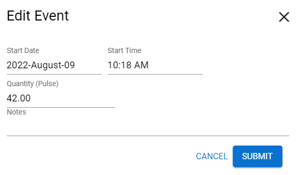
- Click on the Finished Goods tab.
- Find the Finished Goods entry you want to update and select Edit.
- Change the Finished Goods details: Start Date and Time, Quantity, and Notes.
- Click Submit.
Note: The quantity for a sensor count can be positive or negative, allowing you to add to or subtract from the total Finished Goods.