Product Tags allow you to set multiple tags on a product, giving you more insight in overlapping properties from different products.
Table of Contents
Product Tags
Product Tags are an association of a product to one or more labels. For example, Chocolate Sprinkled Cookies and Vanilla Sprinkled Cookies can both be tagged with "Sprinkles". This tag will allow you to drill deeper into products that use Sprinkles as a topping and how that may affect the efficiency of the line.
Creating Product Tags
To add new Product Tags, follow these steps:
- Navigate to Product Settings by clicking on Settings and selecting Products.
- Click on the Tags tab at the top right.
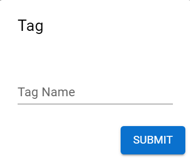
- Click the red circle with the + to add a new Tag.
- Type in your Tag name, and hit Submit.
Assigning Tags to a Product
- Navigate to Product Settings by clicking on Settings and selecting Products.
- Click on the Products tab at the top left.
- Find the product you want to tag, then click Details.
- At the top of the Details page, click the Tags dropdown table and select the Tags you want to use.
Using Product Tag Filters
- Navigate to Daily Report by selecting Daily from the sidebar.
- Along with the other report filters, select Tag Filter to filter by one or more Tags.