Automatic starts and stops give you more accurate data capture by ensuring your lines start to record at a specific time.
Table of Contents
Auto Start/Stops
Auto Starts/Stops (Auto S/S) allow you to set up automated runs for your lines. For example, we can start Line 1 at 7:00 am each day of the week with a product associated with it by default.
Adding an Auto Start/Stop
To add new Product Tags, follow these steps:
- Navigate to Lines Settings by clicking on Settings and selecting Lines.
- Click on Details for the line you want to Auto S/S.
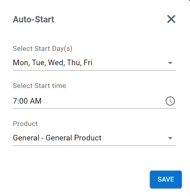
- Click on + Add AUTO-START.
- Select Start Day(s), Time, and Product.
- Click Save.
For stops, rather than selecting a product, you can set a minimum OEE threshold that will delete the run if it is below that threshold.
Minimum OEE Deletion
For Auto Stops, there is an option for Minimum OEE Deletion. This allows the system to automatically deleted run details that fall below a certain threshold. This can be useful for having run delete automatically on days that an Auto S/S started when there was no production scheduled (e.g. Holidays).
Warning: There is no way to get this data back after it is deleted. Be cautious about when you use this tool.