LiveTracking allows you to split the data from one run into two separate runs.
Table of Contents
Overview
Splitting run details allows you to take the data from one run and split it into two separate runs.
Example
Imagine I have two shifts, during the day from 7:00 AM - 3:00 PM and at night from 3:00 PM to 11:00 PM.
Usually, the operators would end their run at 3:00 PM and start the night shift run. However, today they got distracted and the Day run ran all the way from 7:00 AM - 11:00 PM.
To make sure that we analyze each shift individually, we can split the night and day runs into two separate runs that start and end at the appropriate times.
Run details before splitting: Day, 7:00 AM - 11:00 PM. Night, none.
Run details after splitting: Day, 7:00 AM - 3:00 PM. Night, 3:00 PM - 11:00 PM.
The run details now match our production schedule!
Instructions
To split run data in LiveTracking, follow these steps:
- Navigate to the run report of the run you would like to split.
- Click on
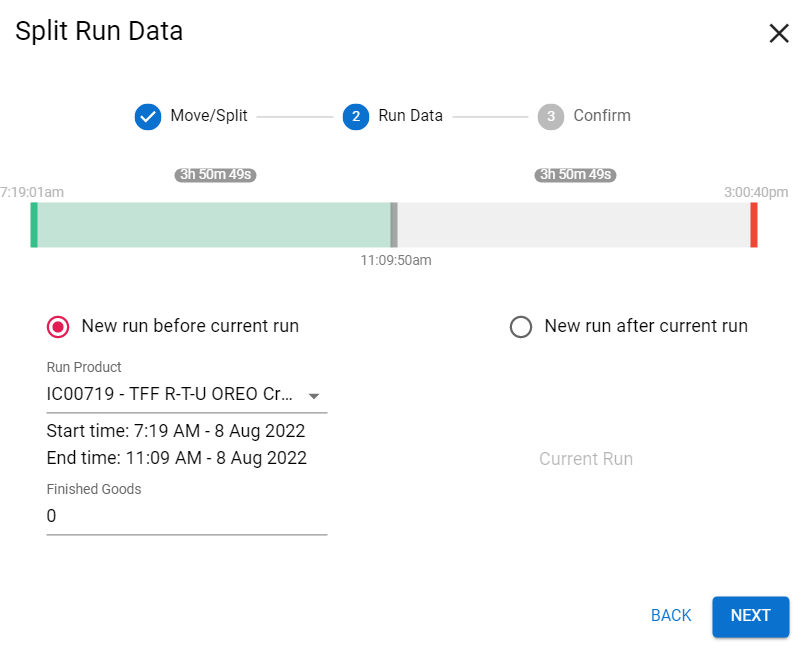 the blue text at the top right that says Move Run Data.
the blue text at the top right that says Move Run Data. - Select Split, and click next.
- Choose a time to split the run at.
- Select whether to have the new run details before or after the split.
- Click Next to review your changes.
- Select Split Run Data to confirm your changes.