LiveTracking allows you to move data from one run and attach it to a different run.
Table of Contents
Overview
Moving run details allows you to take the data from one run and attach it to the previous or next run. You can move some or all of the data from one run to another.
Example
Imagine I have two shifts, during the day from 7:00 AM - 3:00 PM and at night from 3:00 PM to 11:00 PM.
Usually, the operators would end their run at 3:00 PM and start the night shift run. However, today they got distracted and forgot to end the Day run until 5:00 PM.
To make sure that those two extra hours are associated with the correct shift, we can move the last two hours from the Day run to the Night run.
Run details before moving: Day, 7:00 AM - 5:00 PM. Night, 5:00 PM - 11:00 PM.
Run details after moving: Day, 7:00 AM - 3:00 PM. Night, 3:00 PM- 11:00 PM.
The run details now matche our production schedule!
Instructions
To move run data in LiveTracking, follow these steps:
- Navigate to the run report of the run you would like to move.
- Click on the blue text at the top right that says Move Run Data.
- Select Move, and click Next.
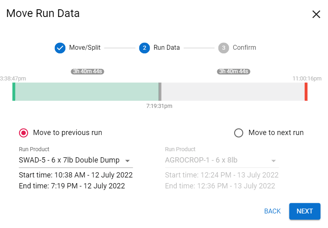
- Choose how much time from the run should be moved.
- Choose whether to add to the previous run or
the next run. - Press Next to review your change.
- Select Move Run Data to confirm your changes.