LiveTracking allows you to adjust the Waste attributed to a run by adding, deleting, or editing information.
Table of Contents
Adding Waste
To add Waste to a run in LiveTracking, follow these steps.
- Navigate to the Run Report of the run where you would like to add Waste.
- Click on the Waste tab.
- Click on the red circle with a + in the middle.
- From the dropdown menu, select the event type Waste, then press Next.
- Fill out the details of the new Waste: Start Date and Time, Quantity, reason, and Notes.
- Click Submit.
Note: If you are unable to find a waste reason that fits the situation, you can add a new reason. Here's a link to our article on Adding Waste Reasons.
Deleting Waste
To delete Waste in LiveTracking, follow these steps:
- Navigate to the Run Report of the run where you would like to delete Waste.
- Click on the Waste tab.
- Find the Waste you want to delete, and select Delete.
- A confirmation popup will appear, check the box, then Delete.
Warning: Deleting Waste removes the data associated with it. There is no undo button.
Editing Waste
To edit Waste in LiveTracking, follow these steps:
- Navigate to the Run Report of the run where you would like to edit Waste.
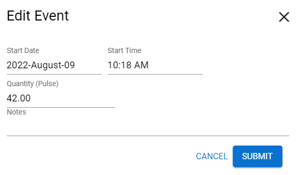
- Click on the Waste tab.
- Find the Waste entry you want to update and select Edit.
- Change the Waste details: Start Date and Time, Quantity, and Notes.
- Click Submit.
Note: If you are unable to find a waste reason that fits the situation, you can add a new reason. Here's a link to our article on Adding Waste Reasons.