This article will go over the simple steps in adding or removing a rework reason.
Table of Contents
Adding a Rework Reason
To add a new rework reason to LiveTracking, follow these steps.
- Navigate to Products Settings by clicking on Settings and selecting Reasons.
- Click the red circle with the + to add a Rework reason.
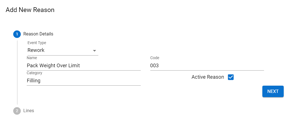 Fill out the details of your new reason including Event Type, Name, Category, and Code.
Fill out the details of your new reason including Event Type, Name, Category, and Code.- Don't forget to activate your reason by checking the Active Reason box.
- Click Next.
- Select the Lines that you want this new reason to appear on.
- Click Submit.
Deactivating a Rework Reason
If you no longer want to use a Rework reason, it can be deactivated by following these steps.
- Navigate to Products Settings by clicking on Settings and selecting Reasons.
- Click on the Rework tab.
- Find the reason you want to deactivate and select Details.
- Uncheck the box marked Active Reason.
Note: If you want to deactivate a reason only on a specific line, simply uncheck the line from the list of associated lines.