LiveTracking allows user created products. You can create new products and select which lines they run on.
Table of Contents
Adding a Product
To add a new product to LiveTracking, follow these steps:
- Navigate to Products Settings by clicking on Settings and selecting Products.
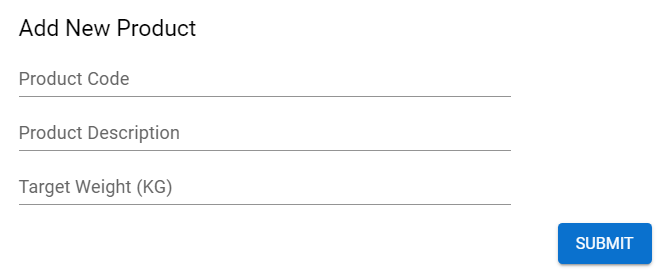 Click the red circle with the + to add a new product.
Click the red circle with the + to add a new product.- Add the Product Code, Product Description, and Target Weight (KG).
- Press Submit. The new product will now appear in the Products Settings list.
- Click on Details for the new product. Here, you will see the list of lines on which the product is active. (Greyed out text signals inactivity.)
 Choose a line you would like to add the new product to and press Edit.
Choose a line you would like to add the new product to and press Edit.- Add the details of your new product, including Sensor Count, Speed, Rework, Waste, and Finished goods.
- Press Next.
- Confirm your new settings.
- Click Update on the product settings page. Don't forget to activate your product!
Caution: You cannot delete a product. Products can be deactivated, but not deleted. Deleting a product will ruin historical data associated with that product.
Video Example